Budget Help
- Key Concepts
- Getting Started
- Work with Accounts
- Work with Envelopes
- Work with Income
- Record Transactions
- Work with Transactions
- Calendar
- Investments
- Calculators
- Import/Export/Sync
- Reports/Statistics
- Preferences
| Entering Data for Transactions |
| Reminders: Repeating Transactions |
| Rule Based Deposits |
| Setup Check Printing |
Make a DepositYou can make deposits to any envelope. Deposit transactions increase the amount of money in a bank account and in an envelope. To record a starting balance or to make a deposit to more than one envelope at the same time see the split deposit topic. To make a deposit select the envelope and use the Transaction > Deposit... menu command or click the DEPOSIT toolbar button. The deposit transaction window displays the bank account balance in the upper left corner, and the selected envelope in the upper right corner. If you have more than one bank account defined see the section on multiple bank accounts. 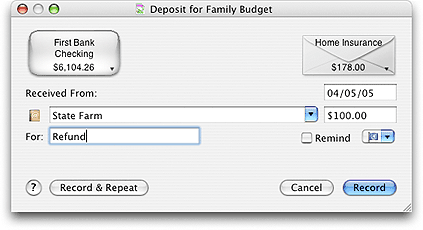
The button with the small currency symbols on it is the QUICK CONVERT popup menu. Click and hold on the button to select a currency conversion. The AMOUNT field will be multiplied to the correct amount in the selected currency. You can set up the quick convert menu and the rates used in the Currency Converter window. To set up a future deposit to the same envelope and bank account, turn on the REMIND checkbox. You can learn more about Reminders. When you have all the information entered, click the RECORD button to complete the transaction and return to the main window or you can click the RECORD AND REPEAT button to enter more deposits in the same envelope or in different envelopes using the little black arrow in the envelope box. |