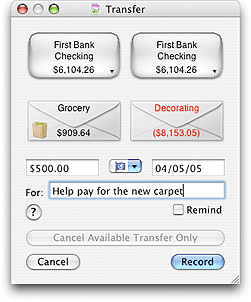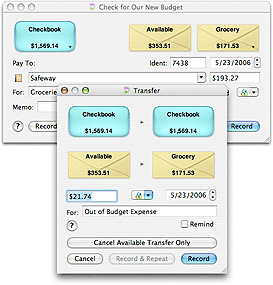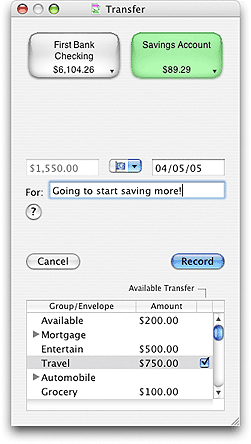Record a Transfer
There are several types of transfers that can be recorded.
Transfer between envelopes
You can easily move funds from one envelope to another or from one account to another. To transfer funds use drag-and-drop. Click and hold the mouse button on the source envelope. Drag the mouse to the destination envelope and release. If you drag the mouse over an envelope group and wait a second, the envelope will spring open and you can drop the transfer on one of the sub-envelopes of the envelope group.
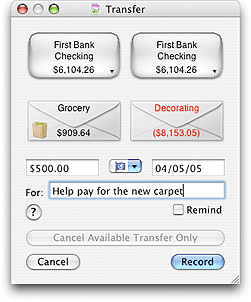
- Enter the amount to transfer in the AMOUNT field.
The button with the small currency symbols on it is the QUICK CONVERT popup menu. Click and hold on the button to select a currency conversion. The AMOUNT field will be multiplied to the correct amount in the selected currency. You can set up the quick convert menu and the rates used in the Currency Converter window.
- Enter any additional information desired in the FOR field. This field is optional.
- The program places the current date in the DATE field. You may change this if desired.
- When you have all the information entered click the RECORD button to complete the transaction and return to the main window.
|
Example: You want to transfer $47.25 from your "Entertainment" envelope to your "Visa" envelope. In the transaction window enter "$47.25" in the AMOUNT field. In the FOR field enter the reason for the transfer such as "Dinner at TGI Friday's".
|
Automatic Transfer from Available envelope
Budget automatically brings up the Available envelope transfer window whenever you attempt to take more funds out of an envelope than currently exist. This will happen either when writing a check or when doing a normal transfer of funds.
- The program automatically fills in the AMOUNT field with the shortage from the initial transaction (check or transfer). You may change this amount if you want to transfer any additional funds at this time.
- The program places the current date in the DATE field. You may change this if desired.
- When you have all the information entered click the RECORD button to complete the transaction and return to the main window.
This transaction window differs from most others in that there are two different methods for cancelling the transaction. The first is CANCEL. If you click on this button the preceding check or transfer (the action that got you here in the first place) will be cancelled along with this transfer.
If you click on the CANCEL AVAILABLE TRANSFER ONLY button then only this transaction will be cancelled and the original transaction will be completed which will cause the envelope to go negative.
Example: You tried to write a check for $310.00 from your "Medical" envelope but the current balance in the "Medical" envelope was only $240.00. When you clicked on the RECORD button for the check the Available Transfer transaction window was displayed with $70.00 in the AMOUNT field and today's date. If you now click on RECORD $70.00 will be moved from the "Available" envelope to the "Medical" envelope. Then the check action that you originally started with will be completed. This would then leave you with a balance of $0.00 in the "Medical" envelope.
If you clicked on the CANCEL AVAILABLE TRANSFER ONLY in the above example, then the original check transaction would be completed, the transfer from the Available envelope would be cancelled, and the account in the "Medical" envelope would show a balance of $-70.00.
|
Transfer between bank accounts
Drag within the same envelope (from one side to the other) to transfer money between accounts within that envelope or drag between accounts to transfer money between accounts in multiple envelopes.
- Enter the amount to transfer from each envelope in the tables AMOUNT column. The total will be shown in the main AMOUNT field.
- Enter any additional information desired in the FOR field. This field is optional.
- The program places the current date in the DATE field. You may change this if desired.
- When you have all the information entered click the RECORD button to complete the transaction and return to the main window.
|
Example: You want to transfer $400.00 from your "Savings" account to your checkbook and you want $200 to be move within the "Grocery" envelope and $200 to be moved within the "Medical" envelope. In the table double click the amount next to the "Grocery" envelope and enter the $200 in the AMOUNT column. Do the same for the "Medical" envelope. In the FOR field enter the reason for the transfer such as "Money need to meet bills".
|
Note: Available Transfer
A checkbox is displayed in the last column if there is not enough money in the "From" envelope to cover the transfer. If the amount of the transfer is greater than the amount in the envelope, check the checkbox if you want funds to be transferred from the "Available" envelope to cover the initial transfer. See the Automatic Transfer from Available envelope section above for more details.
|
|