Budget Help
- Key Concepts
- Getting Started
- Work with Accounts
- Work with Envelopes
- Work with Income
- Record Transactions
- Work with Transactions
- Calendar
- Investments
- Calculators
- Import/Export/Sync
- Reports/Statistics
- Preferences
| Entering Data for Transactions |
| Reminders: Repeating Transactions |
| Rule Based Deposits |
| Setup Check Printing |
Record a Charge
Standard ChargeTo record a charge card purchase, select the credit card account. Then select an envelope, and use the Transactions > Charge... menu command. The button with the small currency symbols on it is the QUICK CONVERT popup menu. Click and hold on the button to select a currency conversion. The AMOUNT field will be multiplied to the correct amount in the selected currency. You can set up the quick convert menu and the rates used in the Currency Converter window. The standard charge transaction window displays the credit card balance in the account box in the upper left, and the selected envelope in the upper right. 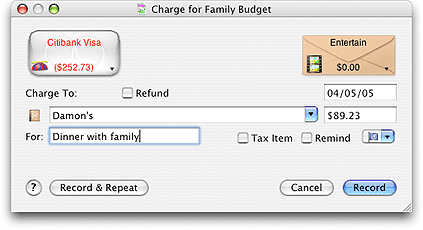
Enter where the charge was made in the CHARGE TO field. Enter the amount of the charge in the AMOUNT field. Enter any additional information desired in the FOR field. This field is optional. If this transaction is a refund (or return) check the REFUND checkbox. A refund is actually a deposit to the credit card account. To set up a future Charge from the same envelope and bank account, turn on the REMIND checkbox. See the Reminders topic for more details. When you have all the information entered, click the RECORD button to complete the transaction and return to the main window. You can click on RECORD AND REPEAT to enter more charges in the same envelope (or a different envelope by using the popup menu from the envelope graphic). Split ChargeTo record a charge to multiple envelopes, select the credit card account. If you want to work with specific envelopes select multiple envelopes then use the Transactions > Split Charge... menu command. If you wish to work with all envelopes, make sure none of the envelopes are selected and then use the Transactions > Split Charge.... The Split Charge window displays the credit card balance in the account box in the upper left. A list of envelopes is displayed in a table at the bottom of the window. To show all envelopes check the box 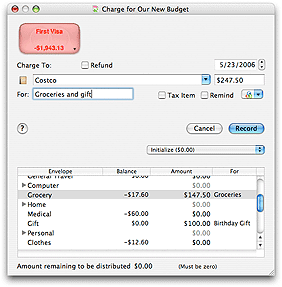
Enter where the charge was made in the CHARGE TO field. Enter any additional information desired in the main FOR field. This field is optional and will be displayed with the transaction placed in the credit card's account history window. Double click an amount in the table next to each envelope to enter amounts. As you enter amounts in the table the total amount will be displayed in the main AMOUNT field. See the entering information in split transactions topic for more information. Double click the FOR field next to each envelope in the table to show what this portion of the charge was for. To set up a future Split Charge from the same envelopes and bank account, turn on the REMIND checkbox. See the Reminders topic for more details. When you have all the information entered click the RECORD button to complete the transaction and return to the main window. |