Budget Help
- Key Concepts
- Getting Started
- Work with Accounts
- Work with Envelopes
- Work with Income
- Record Transactions
- Work with Transactions
- Calendar
- Investments
- Calculators
- Import/Export/Sync
- Reports/Statistics
- Preferences
| Entering Data for Transactions |
| Reminders: Repeating Transactions |
| Setup Check Printing |
History WindowTo show an envelope history select the envelope and use the Envelopes > Envelope History menu command or click the ENV HISTORY toolbar button. For envelope histories, you can use the popup menu in the top left of the window to show all history records or select a particular bank account to show only it's history records. 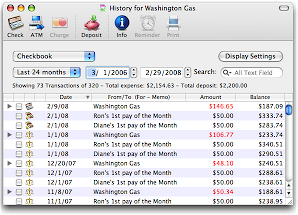
To show a bank accounts history, select the account and use the Accounts > Account History menu command or click the ACCT HISTORY toolbar button.
To print a report of the currently displayed transactions click the DISPLAY SETTINGS button and then click the PRINT TRANSACTION REPORT button. The transactions shown in the history window are use for the report. Double clicking a transaction will bring up the transactions information window. The transaction information window shows all information about any transaction. It also has EDIT, VOID, and DELETE buttons which allows you to easily work with the selected transaction. RemindersYou can set a reminder on a transaction. Select the transaction in the history window and click the Alarm Clock icon. This will set the reminder status for the transaction. You can then view the reminder in the Calendar. To remove the reminder show the calendar, select the transaction, and then click "Delete". SortingClick the column header to sort the transactions by that column. The envelope transaction history can be sorted by any column except the BALANCE column. You can change the triangle indicator to sort columns in either ascending or descending order by clicking it. In addition the date column can also be sorted in original entry order (no triangle indicator). The account history window can also be sorted by any column except the BALANCE column. However, if you show all transactions in the account history they will also be sorted by date. Limiting displayed transactionsUse the SEARCH field to find matching history records. The search will match any text field of the transaction to the search text that you enter; the search is not case sensitive. On Mac OS X v10.3 and later, the search field contains a popup menu that can limit the search to particular fields of the transaction. You can limit the transactions displayed by a date range. Use the date range popup to set predefined date ranges or set the starting and/or ending dates to any date you want. Information about the transactions displayed is shown directly below the date range popup menu.
To filter additional transactions click the DISPLAY SETTINGS button to display the settings drawer. 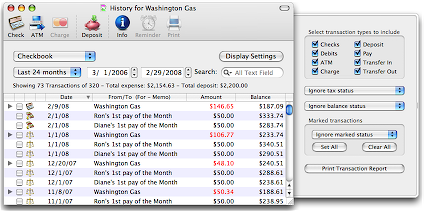
By default all transaction types are displayed in the history window. You can selectively decide which transaction types should be shown by checking the boxes. Transaction types that are check are displayed in the history window. You can also decide to show transactions based on their Balanced, User, or Tax status. Click the PRINT TRANSACTION REPORT button to get a transaction report of the displayed transactions. See the Reports section for more details.
You can also use the Find Transaction command to find transactions anywhere in the entire document. |