Budget Help
- Key Concepts
- Getting Started
- Work with Accounts
- Work with Envelopes
- Work with Income
- Record Transactions
- Work with Transactions
- Calendar
- Calendar
- Reminders: Repeating Transactions
- Working with To Do Items
- Investments
- Calculators
- Import/Export/Sync
- Reports/Statistics
- Preferences
Reminders: Repeating TransactionsReminders provide a method for the Budget program to tell you when repeating/recurring transactions are due. Almost any Budget transaction can have a reminder set. Reminders are transaction based, not envelope based. That means that an envelope can contain more than one transaction with a reminder. However, similar transaction types must have different FROM/TO fields to be considered different reminders (see the note below). Reminders that are due are displayed in the reminder table on the calendar window each time you start the Budget program. A date with a scheduled reminder transaction is displayed with a yellow (by default) triangle covering the upper left half of the date. Reminders that are overdue are displayed in red by default. See the Calendar section for more information. Reminders on the main windowThe main window and group windows also display reminder information. Reminders set for single envelope transactions will display an icon in the lower right corner of their envelope. Reminders set for split transactions will display an icon in the lower right corner of the bank account that they are in. The reminder icon will be colored differently depending on when the reminder is due. If the reminder is overdue, the icon will be red. If the reminder is within it's due date warning period, the icon will be yellow. In any other case, the reminder icon will be white. You can change the colors for overdue reminders and reminders in their due date period by using the preferences. Clicking the reminder icon in the envelope or bank account will display the calender window. The calendar window will be set to show the oldest reminder that is due for that envelope or account. Setting a ReminderYou can set reminders on almost any type of transaction. When you are recording a transaction, simply check the REMIND checkbox. You can also set reminders for already recorded transactions. In any history window, select the transaction you want to be reminded about, and then click the REMINDER toolbar button to set the reminder. The calendar window will open with the date of the reminder set on the calendar and the transaction in the reminder table. The details of the reminder are displayed on the info panel at the right side of the calendar window. A reminder icon will be displayed in the history window next to any transaction with a reminder. Each time you record a reminder transaction, the icon will move to the new transaction and the timers will be reset. When the reminder is due, it will displayed in the calendar window. When setting reminders from a history window, you should set them on the most current matching transaction. If you attempt to set a reminder on a transaction that is too old instead of the most current one, Budget will actually set it on the most current one (the reminder icon will show up on the most recent matching transaction in the history list).
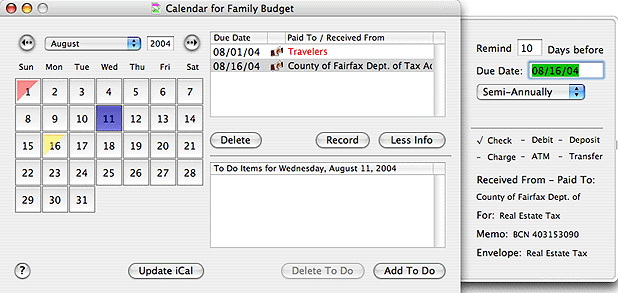
You can change the following attributes of any reminder.
Recording a Reminder TransactionYou can double-click on an item in the reminder table to bring up its transaction window to record the transaction. You can also select the reminder, then click the RECORD button. When you have entered the transaction, it will no longer be displayed in the reminder window unless you leave the REMIND checkbox checked. Synchronize with iCaliCal is Apple Computer's calendar application for Mac OS X. If Budget is running on Mac OS X v10.2 or later, you can easily have iCal display Budget reminders. See the Calendar topic for more information. There is a preference setting available to have Budget automatically update iCal any time a reminder is created, changed, or recorded. Using this feature, iCal will be launched (if it wasn't running already) and it's "Budget" calendar will be updated with the new information. |