Budget Help
- Key Concepts
- Getting Started
- Work with Accounts
- Work with Envelopes
- Work with Income
- Record Transactions
- Work with Transactions
- Calendar
- Investments
- Calculators
- Import/Export/Sync
- Reports/Statistics
- Preferences
| Entering Data for Transactions |
| Reminders: Repeating Transactions |
| Setup Check Printing |
Finding transactionsAll transactions are kept in the history file. You can find information based on who the transaction was "Paid to" or "Received from", what it was "For", the "Memo" on the check or the "Amount" of the transaction. You can also find information by many other criteria. To search for transactions use the Edit > Find Transaction... menu command. If you have not registered Budget, you will not be able to add more than one criteria to the search. For more information about registering Budget, click here. 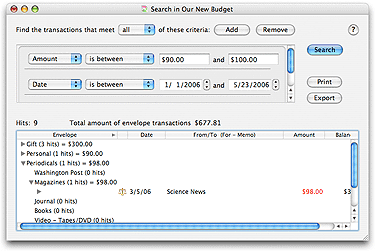
Select the type of information by using the two pull down menus in the CRITERIA section, then enter the specific information you want to search for in the search fields. You can add or remove criteria for more complex searches. Use the AND/OR radio buttons to set whether the criteria is to be "And" or "Or" type. Once you have set your criteria click the SEARCH button. The results will be displayed in the bottom half of the window. Only accounts/envelopes with hits are shown in the list. You can double-click a transaction in the results table to open the relevant envelope history window with that transaction selected. Click the EXPORT button to export the found transactions. See the Exporting Transactions topic for more information.
|