Budget Help
- Key Concepts
- Getting Started
- Work with Accounts
- Work with Envelopes
- Work with Income
- Record Transactions
- Work with Transactions
- Calendar
- Investments
- Calculators
- Import/Export/Sync
Import:- Importing QIF/OFX Files
- Imported File Matching/Recording
- Manual matches for imported transactions
- Configuring import rules
- Archive Your Data
- Export History Transactions
- Archive Data Format
- Reports/Statistics
- Preferences
Exporting TransactionsTransaction history records can be exported for use in external programs such as spreadsheets or other financial programs. The data may be output in any of 3 formats: tab delimited, QIF, or OXF. Tab delimited data may then be viewed with any text editor such as "TextEdit". See the Archive Data Format topic for more information about the tab delimited format. For information on QIF or OXF formats consult documentation for those file types that you can find on the web. To export transaction history records from a single envelope, select it and then use the File > Export menu command. To export all transaction history records, make sure that no envelopes are selected. 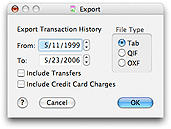
The program will place the date of the earliest transaction history record in the FROM date field and todays date in the TO date field. Change the FROM or TO date if desired, or leave the dates as is for all history records. Select the type of output format desired by clicking one of the radio buttons. Check the INCLUDE TRANSFERS box if you want the transfer history records (transfers between envelopes do not reflect any real world transaction) included in the output file. Check the INCLUDE CREDIT CARD CHARGES box if you want charge history records included in the output file. Click the OK button to export the data, or click the CANCEL button to exit. If you clicked the OK button, you will see the standard save window. Use this window to select where to save the archived data. Save the file by clicking on the SAVE button. |