Budget Help
- Key Concepts
- Getting Started
- Work with Accounts
- Work with Envelopes
- Work with Income
- Record Transactions
- Work with Transactions
- Calendar
- Investments
- Calculators
- Import/Export/Sync
Import:- Importing QIF/OFX Files
- Imported File Matching/Recording
- Manual matches for imported transactions
- Configuring import rules
- Reports/Statistics
- Preferences
Manual matches for imported transactions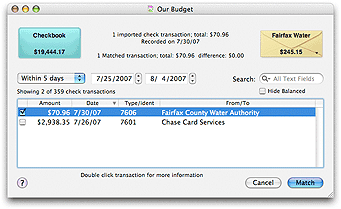
The top section of the match window shows the bank account and envelope you are searching. The number and amount of the imported transaction(s) you are trying to match is shown in the top information message. The number and amount of the Budget transaction(s) you have currently selected to match the imported transaction(s) is shown in the second information message. The envelope's transactions are shown in the table at the bottom of the window. You can restrict the number of transactions shown by using the date range or search field. By default the balanced Budget transactions are not shown. To display them uncheck the Hide Balanced box. Matching imported transaction(s) with Budget transaction(s).Find the Budget transaction(s) that matches the imported transaction(s) in the table and check the box on the left. When the amount of the imported transaction(s) matches the amount of the Budget transaction(s), shown in the information messages at the top, the Match button will be enabled. Click the Match button to match the transactions and return to the Import Matching window.
|