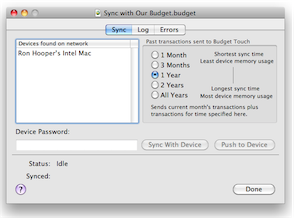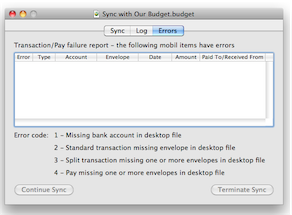|
Sync with Budget Touch
Sync the current Budget data file with Budget Touch running on an iOS device. Requires a wireless network connection to your desktop machine.
In Budget Touch
Start Budget Touch on the iOS device. Touch the Actions button (iPhone/iPod Touch) or the Control Panel button (iPad). In the Actions screen (or control panel) touch the "Sync Data" button. The name of your device will be displayed and the status line will show "Waiting for connection".
In Budget
Use the File > Sync with Budget Touch menu command. The name of your iOS device should appear in the Devices table. Select it and the "Sync With Device" and "Push To Device" buttons will be enabled.
Sync
Enter the password used in Budget Touch on the selected device (if one was set). Click the "Sync with Device" button to start the sync process. The Budget Touch date file will be brought into Budget on the desktop. Budget reads the devices data file, syncs the file with the desktop file, sends the entire desktop file to Budget Touch, and reports the results. If there are any errors you can click the "Errors" tab to display them.
Push
Click on the "Push To Device" button to push the current desktop file to Budget Touch without syncing. The Budget Touch data file will be replaced with the current desktop file. Budget will ask you to confirm the push so you don't accidentally replace your Budget Touch data.
The Sync Process
Once communications are established between Budget and Budget Touch the following process is followed.
- Initial check for errors.
- Any new accounts created in Budget Touch since the last Sync or Push are added to the desktop data file. The Account settings are checked in both Budget and Budget Touch and the latest change is preserved.
- Any new envelopes created in Budget Touch since the last Sync or Push are added to the desktop data file. The Account settings and expense information are checked in both Budget and Budget Touch and the latest change is preserved.
- Any new transactions created in Budget Touch since the last Sync or Push are added to the desktop data file with the following restrictions. If either condition is not met, the transaction will not be added to the Budget desktop file.
- Both the account and the envelope for every transaction must be present in the Budget data file.
- For split transactions every envelope referenced in the split transaction must be present in the desktop Budget data file.
- Any new Pay's created in Budget Touch since the last Sync or Push are added to the desktop data file with the following restrictions. If either condition is not met, the pay will not be added to the Budget desktop file.
- The account for the pay must exist in the desktop data file.
- Every envelope referenced in the pay must be present in the desktop Budget data file.
- Once all accounts, envelopes, and transactions have been added the entire Budget Touch file is replaced with the desktop Budget data file. A sync report will show the number of accounts, envelopes, and transactions added. Any transactions not added will be listed in the Errors tab.
Accounts, envelopes, and transactions, created in Budget Touch can be edited or deleted. However, once transactions are synced with the desktop they can no longer be edited or deleted in Budget Touch. Envelopes or Accounts synced with the desktop can not be deleted in Budget Touch nor can the group sub-envelope relationship be changed. However, envelopes settings may be modified.
|
Note: If you have an account or envelope in the desktop and create another account or envelope in Budget Touch with the same name, they are considered different accounts or envelopes. If you want the same account or envelope on Budget Touch that exists on the desktop "Push" the desktop file to Budget Touch.
|
Errors Tab
If any errors are detected the sync is halted and the Errors tab is displayed.
- Error 1 - The Budget Touch transaction (standard or split) is in a bank account which is not present in the desktop.
- Error 2 - The Budget Touch standard transaction is in an envelope which is not present in the desktop.
- Error 3 - The Budget Touch split transaction has at least one part of the split in an envelope which is not present in the desktop.
- Error 4 - The Budget Touch pay has at least one part of it's distribution to an envelope which is not present in the desktop.
Clicked the "Terminate Sync" button to stop the sync with no changes made to the Destop file. Click the "Continue Sync" button to continue the sync with the valid data. The transactions listed in the error report will not be synced.
|
Warning: Transactions or pays that did not contain errors are added to the desktop file. Transactions or pays that are reported as errors are not added to the desktop file. Consequently, if the desktop file is sent to Budget Touch the transaction or pay that had errors will be gone, transactions or pays that were synced without error will be present. If you want the transaction or pay that had errors you must enter it correctly in Budget Touch, or Budget and re-sync.
|
Log Tab
The log tab shows a running log of all additions or changes made during the sync process.
General Usage
Budget Touch can be used stand alone with no issues. To use it with the desktop there are three possible situations:
- Existing Budget user - Not using Budget Touch previously. Has existing Budget data file with accounts, envelopes, and transactions. Open the desktop file and "Push To Device" to start using it in Budget Touch also.
- Existing Budget Touch user - Not using Budget previously. Has existing Budget Touch data with accounts, envelopes and transactions. In Budget, create a new empty file by using the File > New menu command and cancelling the Setup Assistant. On first sync all items in Budget Touch are considered new when compared to the empty desktop file. All are added to the desktop file, and then the entire desktop file is sent to Budget Touch.
- Ongoing use of both Budget Touch and Budget. New items in Budget Touch are added. Any new items added to the desktop are already in the file when it is then sent to the Budget Touch.
Issues
- Accounts - Once synced can not be deleted in Budget Touch.
- Envelopes - Once synced can not be deleted in Budget Touch.
- Pays - Once synced can not be deleted in Budget Touch.
- Transactions - Once synced can not be modified or deleted within Budget Touch.
|