Budget Help
- Key Concepts
- Getting Started
- Work with Accounts
- Work with Envelopes
- Work with Income
- Record Transactions
- Work with Transactions
- Calendar
- Investments
- Calculators
- Import/Export/Sync
Import:- Importing QIF/OFX Files
- Imported File Matching/Recording
- Manual matches for imported transactions
- Configuring import rules
- Archive Your Data
- Export History Transactions
- Archive Data Format
- Reports/Statistics
- Preferences
Archiving your dataBudget always keeps two years of history record data. When history records are archived they will no longer be seen in the History window and can not be searched by the program. Archived data is placed in a standard text file on your hard drive. It may then be viewed with any text editor such as "TextEdit". See the section on Archive Data Format. To archive history records, use the File > Archive menu command. If the command is disabled there are less than 2 years of data in the history and you will not be able to access the archive window. 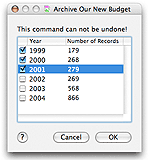
|