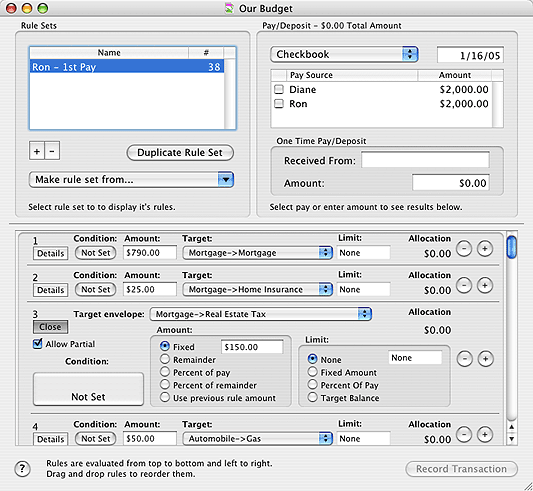Rule Based Allocations for Deposits
To access the rule based system for allocating deposited money to envelopes, use the Accounts > Pay/Deposit Rules menu command.
|
Note: This dialog records a single transaction regardless of the number of pay sources checked. If you want to create separate transactions execute the PAY/DEPOSIT RULES command for each pay source.
|
Pay rules are best used when your pay varies greatly and/or you get paid at different intervals and are never sure what the amounts will be. The rules are an advanced method to set your budget priorites. Setting up your own rules will help you make sure your priority expenses like paying the mortgage and putting food on the table are funded before lesser priority expenses like entertainment. When you set up your rules and enter a pay or deposit Budget will distribute your money based on the priorities you have set. If there is not enough money the lower priority items will not be funded. See below for a few examples on how to use the rules system.
The Pay/Deposit Rules window is divided into 3 sections. The upper left is the Rule Set section. The upper right is the Pay/Deposit section. The lower half is the Rule section.
Rule Set Section:
This section displays all defined Rule Sets. The Rule Set section allows you to have a number of different rule sets. A Rule Set is just a collection of rules. You might have one rule set defined to handle the large commission check you get and another rule set defined to handle the samll intermediate checks you receive. You can create a new Rule Set by clicking the "+" button and remove a Rule Set by selecting it and clicking the "-" button. You can duplicate an entire rule set by selecting it and then clicking the DUPLICATE button. You can also create Rule Sets based on your existing pays or envelopes by selecting the appropriate selector in the MAKE RULE SET FROM... popup menu.
When you select a Rule Set all of it's rules are displayed in the table at the bottom of the window.
Pay/Deposit Section:
This section displays your pays in the table, if any are defined for the account selected in the popup menu at the top. You can also enter a specific amount of a deposit in the fields in this section. Pay(s) and deposit amounts will be added to form a single deposit transaction. The total amount will be shown at the top of this section.
|
Note: You can also change the amount of your pay by double clicking the amount and entering a new one.
|
Rule Section:
This section displays all the rules for the selected Rule Set. Each rule is initially shown in it's condensed format. To show all of the rule's information click the DETAILS button. You can add rules by clicking the "+" button and remove a rule by clicking it's "-" button. Rules are processed from top to bottom and left to right. You can reorder rules by dragging them.
The last rule is a fixed rule which can not be deleted. It's present so that any remaining funds in the deposit that are not distributed by earlier rules goes into some envelope. By default the fixed rule puts the remaining money into the Available envelope. If you wish, you can change what envelope you'd like to put the remaining funds in.
Each rule can have a condition which specifies if the rule should execute or not. To set a rule's condition, click the condition button. The button for a rule can show NOT SET, TRUE, or FALSE based on the current evaluation of the condition. See the Conditions section below for information about setting conditions.
The AMOUNT field is the portion (allocation) of the pay or deposit to be placed in the envelope. It can be a fixed amount, the remainder (amount left) in the deposit, percentage of the pay, percentage of the remainder (amount left) or the same amount as the previous rule.
The TARGET is the envelope that will receive the amount allocated by this rule.
The LIMIT is the maximum amount allowed in the target envelope.
The checkbox for ALLOW PARTIAL determines if the rule should execute if the remaining amount of the deposit is less than the amount specified by this rule to be placed in the target.
All rules are evaluated when an amount is entered or a pay is checked in the Pay/Deposit section or when any part of a rule is changed. The allocation is shown on the right side of each rule. Clicking the RECORD TRANSACTION button will create the transaction and place the allocations in each target envelope.
Setting Conditions:
Use the first popup menu to select the type of condition. If the type of condition requires a bank account, an envelope, or both, a popup account box graphic will be displayed where you can select the bank account and/or envelope. Use the second popup button to select the type of comparison to be done.
|
Example1:
Jack and Jill are retired and get a regular monthly pension. It is a fixed amount monthly so they set up their pension as their pay source using the normal Budget pay allocation procedures. However, Jill also has a part time job that is "on-demaand" and the pay is totally variable. The employer does not withhold taxes on this pay.
Jack and Jill set up a rule set called "Jills Pay" that they will use each time Jill gets paid. They decide that the first priority is to set aside money to make a quarterly tax payment on Jill's earnings. The define a rule to always allocated 20% of the total of Jill's pay to their "Quarterly Tax" envelope. The second priority is to save for the vacation they want to have next year so they allocate the remainder to their "Vacation" envelope. In this example Jack and Jill are entering their normal retirement checks using the standard allocations and Jill's extra income using the rule system.
|
|
Example2:
Harry is a consultant and his pay varies widely. he usually has enough money to pay is bills but sometimes he is short. His first priority is to pay those important non-descretionary bills; rent, utilities, auto insurance, etc. Next he wants to make sure he has enough money for groceries, gas — things he "needs" to get by. He would like to have enough left over to go to the movies, travel, eat out, play golf, etc. but he's is willing to forego some of that to pay the important bills. At the bottom of the list is to save up for a new set of golf clubs but only if he can afford them.
Harry uses the rules to make sure the top priorities get funded first. His rent is $1000 a month so that is the number one priority. He knows he will get at least 2 paychecks each month so his first rule defines $500 as the amount to be placed in the "Rent" envelope. Utilities are generally $80 - $100 per month so his second rule defines $50 to be placed in his "Utilities" envelope. He continues to create rules based on his highest priorities. After he has created rules for his priority expenses he estimates that he has about $250 extra per check to work with. Harry likes to play golf more than anything else so he defines a rule to place $100 in his "Golf" envelope. Next, he also likes to eat out from time to time so he defines a rule to place $125 in his "Restaurant" envelope. Lastly, he wants to save for the new golf clubs, but only if he has the money to do it. He figures there would be about $25 left so he defines a rule to place $25 in his "Golf Club" envelope.
If Harry's check exceeds his estimates the extra money will automatically go into the "Available" envelope. However, if there is less then he may not save any money that pay pay for his golf clubs.
|
|
Example3:
Joe and Mary both receive a pay check from their jobs on a regular basis and a fixed amount. They have been using Budget's regular pay allocation process for months. Now, Joe is laid off and is looking for another job, but meantime is working part time. His pay comes at variable intervals and amount which are much less than his previous job. They know Joe will eventually get another job but to tide them over this period they set up rules so that their important expenses are covered.
Their first priority is to pay their mortgage and other monthly bills. The car insurance is due next month and they are short in their "Car Insurance" envelope so that is the next priority, gas and food are next. If anything is left over (probably won't be the case right now), they want it to go into the "Available" envelope so they can use it as needed.
Note that they did not have to delete their original pay allocations to deviated for a couple of months to use the rule method. The simply leave the allocations as is but instead of entering their pays with the "Record Pay" command they use the "Pay/Deposit Rules" command instead. When Joe gets another job they can go back to using their normal allocations.
|
|
Example4:
Mary is self employed as a photographer. She has set up her envelopes for normal monthly bills and has prioritized her rules for putting money into then. She also wants to put money into envelopes that will help her manage her business expenses so she has create additional envelopes for "Equipment Purchases", "Advertising", "Supplies", and the like. To fund these envelopes she has created additional rules. She decides that the most important of these items is keeping her supplies which normally cost her about $100 per month so she defines a rule that places $100 in the "Supplies" envelope. She also wants to budget some money for advertising and decides that 10% of whatever is left is a good amount so she defines a rule that places 10% of the remaining amount into her "Advertising" envelope with a limit of $300 on it. This will allow the advertising budget to grow but not to much. She then creates another rule to place $100 in her "Equipment Purchases" envelope. The important thing to note in this example is the limits feature. This allows Mary to insure that enough money is placed in her envelopes to meet her bills but as she fills them up more money is left over to pay for the lower priority items.
|
|