Budget Help
- Key Concepts
- Getting Started
- Work with Accounts
- Work with Envelopes
- Work with Income
- Record Transactions
- Work with Transactions
- Calendar
- Investments
- Calculators
- Import/Export/Sync
- Reports/Statistics
- Preferences
| Entering Data for Transactions |
| Reminders: Repeating Transactions |
| Rule Based Deposits |
| Setup Check Printing |
Split DepositsA split deposit is used for two purposes in Budget. 1. To make a single deposit that is distributed to more than one envelope. The split deposit is also used when you record a starting balance in your Account, when you deposit your pay and distribute it manually to your envelopes, or when you make pay allocation adjustments to a fixed or variable pay when using the Record Pay command. 2. When recording a number of checks that were deposited in the bank with one deposit slip. Your bank statement will reflect one deposit for the total amount, and in Budget it will also show up as a single deposit in the balance window, which allows you to easily find it when balancing the bank account. You will also be able to distribute the total deposit amount to your envelopes. To enter a split deposit to a small number of envelopes, first select the envelopes. If the deposit is to be distributed to most or all envelopes, select the bank account, then use the Transaction > Deposit... menu command or click the DEPOSIT toolbar button. The envelopes will be displayed in the split deposit window. You can toggle between the selected envelopes and all envelopes by clicking the "Show all envelopes" box. 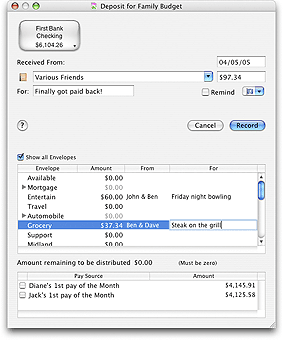
The split deposit transaction window displays a list of your envelopes and a list of your pay sources. If you have made a previous deposit that deposit's information and the envelopes used are displayed. To work with all the envelopes, check the box for SHOW ALL ENVELOPES. Budget places the amount of the last transaction in the AMOUNT field or $0.00 if no transaction was found. Double click an amount in the table next to each envelope to enter amounts. If there is an amount in the AMOUNT field as you enter amounts next to each envelope the amount left to be distributed is shown. If there is no amount in the AMOUNT field as you distribute amounts to your envelopes the amount field will show the total distributed. See the entering information in split transactions topic for more information. Enter where the funds came from on the RECEIVED FROM field and what they were for in the FOR field. This information will be shown in the account's history window. The button with the small currency symbols on it is the QUICK CONVERT popup menu. Click and hold on the button to select a currency conversion. The AMOUNT field you last edited will be multiplied to the correct amount in the selected currency. You can set up the quick convert menu and the rates used in the Currency Converter window. Change the date if desired. Which pay of the month is used is based on the date; see the Recording Your Pay topic for more information. Checking a pay will place the correct allocation for this pay next to each of the envelopes. You may then change any amount as needed.
|