Budget Help
- Key Concepts
- Getting Started
- Work with Accounts
- Work with Envelopes
- Work with Income
- Record Transactions
- Work with Transactions
- Calendar
- Investments
- Calculators
- Import/Export/Sync
- Reports/Statistics
- Preferences
| Cash |
| Check Register |
| Credit Cards |
| Savings Accounts |
Handling Multiple Bank AccountsWhen you setup a second bank account (Checkbook, Savings, or Credit Card) in Budget, the main window changes from the standard display. The main window will show your bank accounts in a scrollable list down the left side of the window with your envelopes to the right. 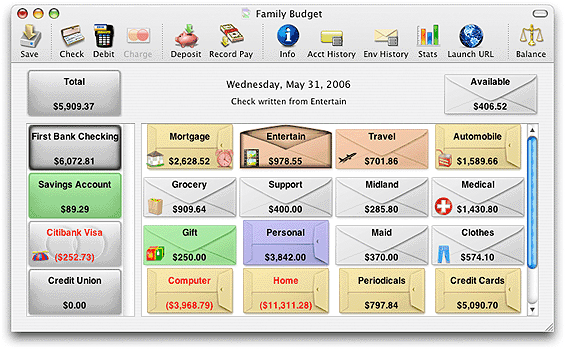
Recording TransactionsWhen creating transactions in Budget (check, deposit, etc.) each transaction window displays the bank account in the box at the top left. To change the bank account, click the small down arrow and use the pop up menu to select a bank account. You must have sufficient funds in a particular bank account to cover the amount of any withdrawal. 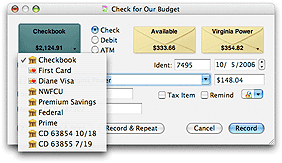
Default information for new transactions are determined by the following rules. With no bank account selected on the main window, the last transaction's information for that transaction type would be used. If a bank account is selected on the main window, then the last transaction's information for that bank account and transaction type is used. |