Budget Help
- Key Concepts
- Getting Started
- Work with Accounts
- Work with Envelopes
- Work with Income
- Record Transactions
- Work with Transactions
- Calendar
- Investments
- Track Investments
- Buying and Selling Investments
- Setting an Investments Price per Share (PPS)
- Setting up investment allocations
- Calculators
- Import/Export/Sync
- Reports/Statistics
- Preferences
Asset AllocationTo setup your investment allocations use the Tools > Investment menu command to display the investment accounts window and then click the Asset Allocations button. The Asset Allocation window will be displayed. 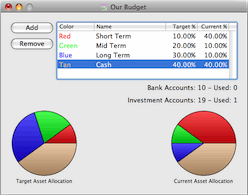
Click the Add button to add a new investment allocation. Double click the name or Target Percent to change them. The total of the percents for all allocations must equal 100%. You will see a warning message if the total is not 100%.
The Target Allocation pie chart is set according to the target allocations you set in the table at the top. The Current Allocations pie chart is set based on the current value of all your investments that have their asset allocations set. To set the Allocations for each investment use the main investment window and double click the investment. The investment window will open. Use the Asset Allocation button to show the drawer. 
Double click the allocations percent column to set the correct allocation for this investment. The total of the percents for all allocations must equal 100%. You will see a warning message if the total is not 100%. When the total equals 100% the investment will be used as part of the total on the main Asset Allocation window.
|